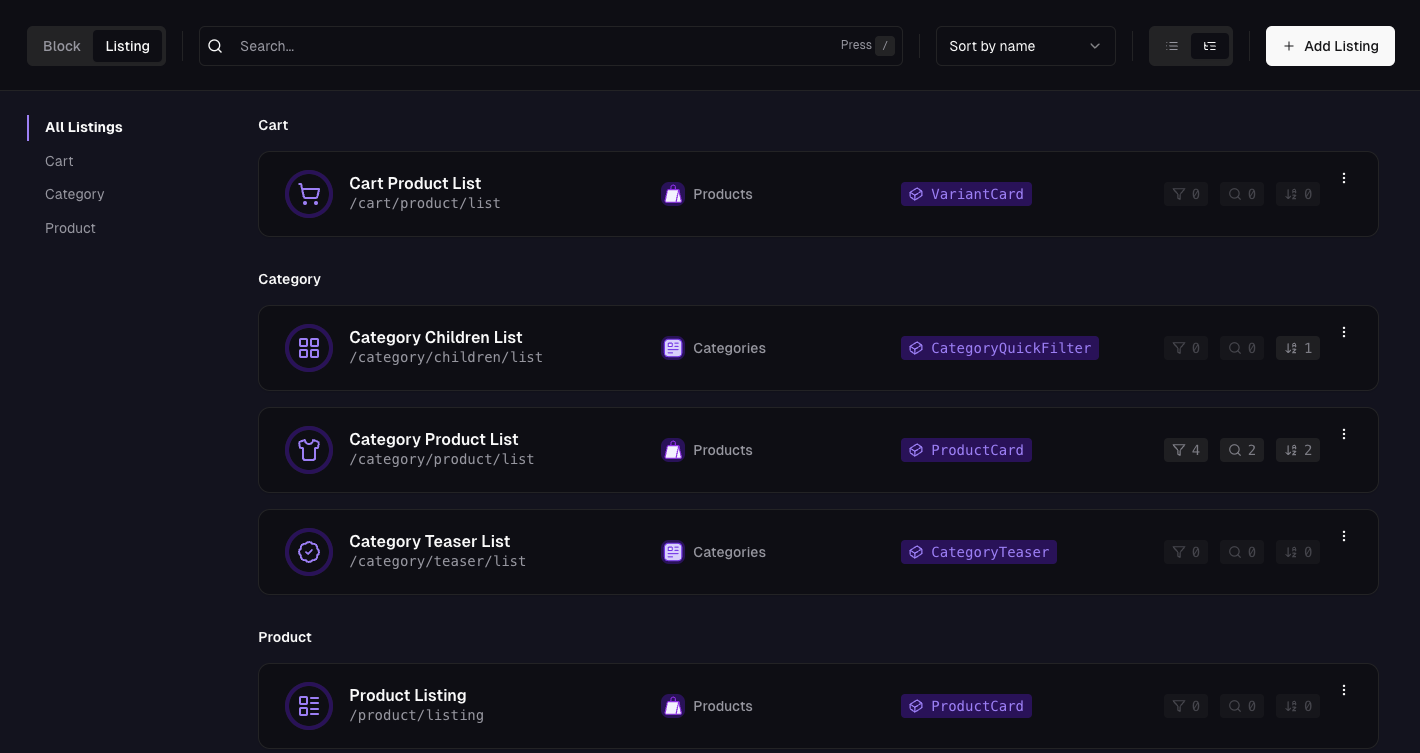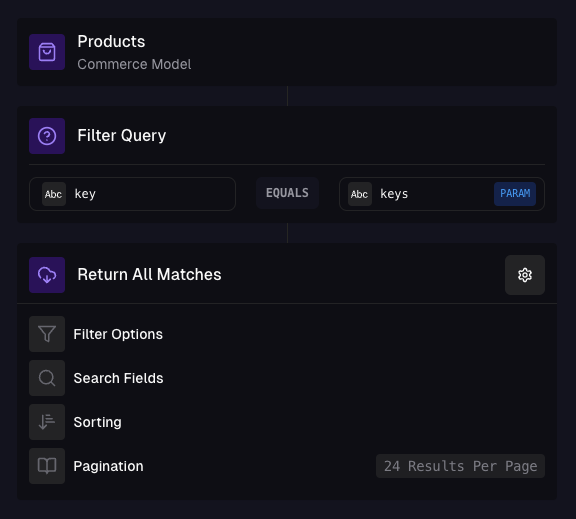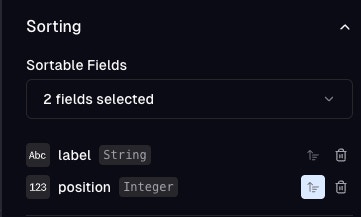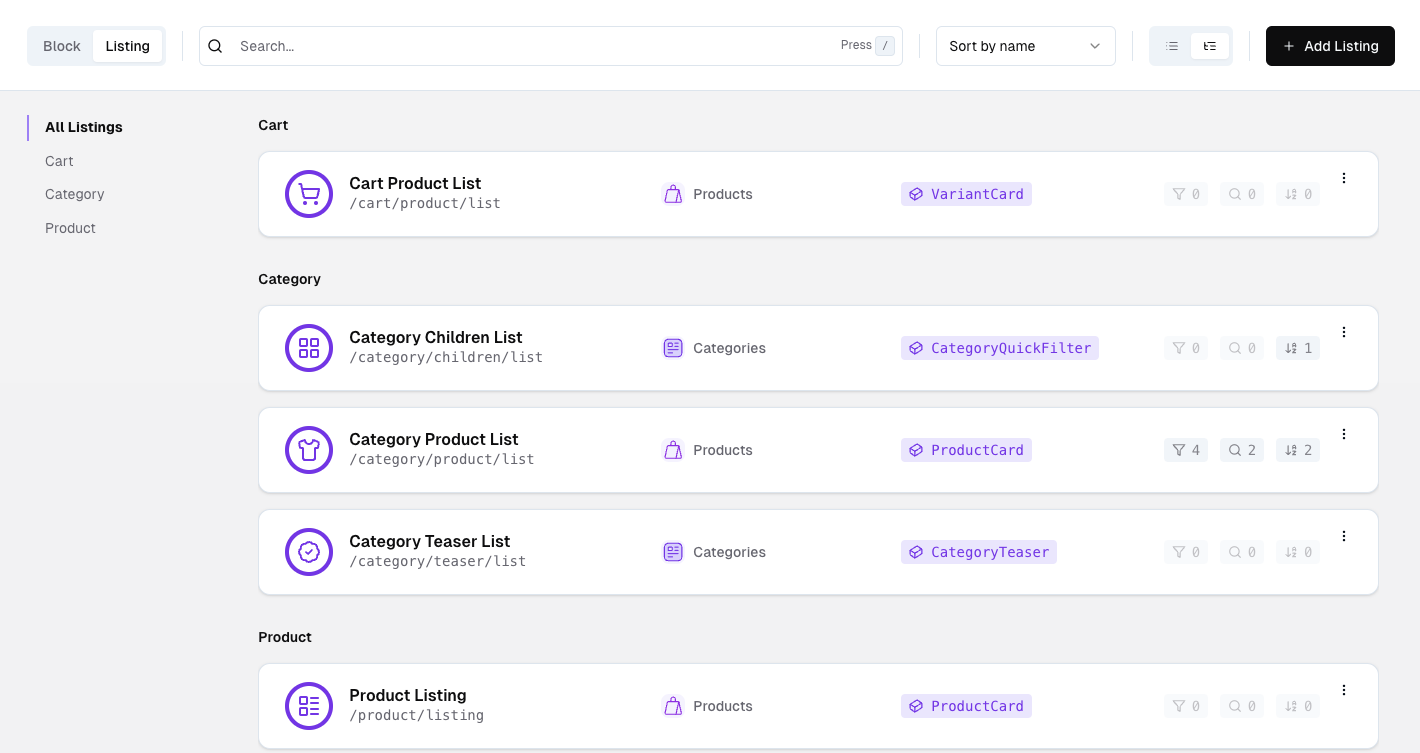
Overview of listings in the API Builder
Why use listings?
It’s easier to understand by comparing it to components in a frontend framework like React. A listing component takes a list of items and renders them in a grid or list.product-listing.jsx
product-card.jsx
listing.jsx
Input Parameters
Oftentimes, you will want to fetch a list of items based on a certain criteria. For example, you might want to fetch all products in a certain category. Using parameters, you can define the criteria for the list. Parameters can be strings - for example a category ID or arrays - for example a list of product IDs. In the Filter Query card inside the Query tab of the listing, you can map the parameters to query criteria that will be used to filter the results. Parameters are typically controlled by the frontend application based on context (like the current category being viewed), while query options are intended for user-controlled actions such as searching, filtering, and pagination. This separation allows yout to maintain core content relevance while enabling user refinement of results.Listing Settings
Listing settings are used to control how the listing behaves and how it can be queried.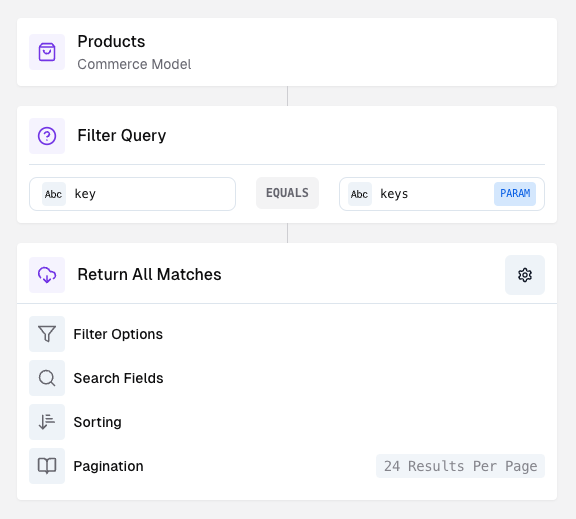
Listing settings in the query tab of a listing
Filter query
The filter query is a pre-defined query that will always be applied to the listing. For example, you might want to fetch all products in a certain category. You can add mulitple query conditions to refine the results.Filter options
Press the Settings button in the query tab to see
filter, search, sorting and pagination settings.
Facets
By default, the listing response will include facet information (up to 200 possible values) for your filters. For cases with lots of different options (where you’d usually not even show a filter selection - for example for price ranges), you should consider disabling the facets. This will reduce your response size and increase performance. See an exampleActive Filters
We distinguish between active filters and all filters, so your facets and aggregations will be returned both applying to the active set (with theresult key) and applying to all filters (with the total key).
Searchable fields
You can mark fields as searchable to enable a text search on them. This will allow your users to search for items by typing in a search query. Often used for product names, aliases or descriptions. By default, Frontstack will run a fuzzy search on your searchable fields to find the best matches and counteract user typos. You can disable fuzzy search to get exact matches only.Sorting
You can define multiple sorting fields to allow your users to sort the results by different criteria as well as specify the default sorting. For the default sorting, you can also define a default sorting direction (ascending or descending).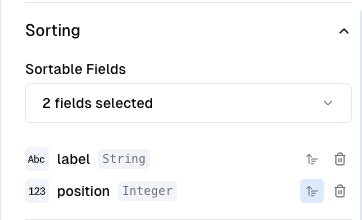
Sorting options in the query tab of a listing
Dynamic Sortings
If you have any dynamic (or parameterized) sorting structures like category-specific positioning of products, you can use our built-in “Sorting” data type in your storage to map those structures. If you use such a field in your listing as a sort option, we will ask you to select a parameter of that listing to use as the sorting key. Frontstack will match that parameter’s value to the key inside your sorting structure and use those sorting positions. Don’t worry about any missing keys, we’ll handle those gracefully. Be aware that sorting keys (and the parameter) must be strings.Pagination
Lets you define how many items per page are fetched.Fetching a listing
If this is your first time reading, check out how to generate the
client first.
listing method.
Parameters
If you need to specify parameters, you can do so by passing them as the second argument to thelisting method.
Filtering
For applying filters (as defined in the Filter options), you can pass aconfig object with a query field as the third argument to the listing method.
You can filter by all fields that are configured as filter options.
The following filter types are supported:
equalsrangecontainsand,orandnot- allows chaining multiple filters
and filters.
equals, or contains filter, it will be treated as an or filter group.
So in the example below, items matching either “Running” or “Cycling” will be returned.
Pagination
To paginate the results, you can pass apage and a limit field to the query object.
Note, that the limit parameter respects the default and maximum limit set in the pagination settings.
Search
To perform a search, you can pass asearch field to the query object.
Response
When you fetch a listing, the response contains both the items and helpful metadata for building your UI, including facets for filters. Typical top-level fields:- items: The resulting items (if configured in Listing Settings).
- total: Total number of items matching the query (if configured in Pagination).
- page: Current page information (if configured in Pagination).
- filter: Facet data for configured filters (if enabled in Filter options).
- aggregation: Results for configured aggregations (if enabled).
- sort: Configured sorting possibilities (up to 3) (as defined in Sorting).
Filter (facets) in the response
Facets describe the available options for each configured filter and how many results each option would yield under the current query. A facet has the following properties per option:- option: A stringified label that can be used for UI/control bindings
- value: The raw value of the option (e.g., “M”, 42, “Running”, false)
- count: The number of items for this option (if it is AND-combined with the current query)
- selected: Whether this option is currently active in the query
- disabled: Whether this option is selectable given the current query (assuming it would be AND-combined with the current query)
Default combination
By default, we assume you’re using a single list of filters, which are all AND-combined. This assumption also leads to thecount and disabled values.
Important: If you’re combining filters with OR, or if you’re using complex filter scenarios, ignore our count and disabled values, since they may not be accurate for your use case.
OR filter group behavior
When a filter is configured or applied as an OR group (multiple alternatives where any can match):- For options that are currently selected in that group, we can compute and return the correct count
- For options in that OR group that are not currently selected, we cannot determine an accurate count without changing the query semantics. In this case we return:
- count: null
- disabled: false (meaning users may select it)
Example: facet entry
The response portion for a boolean-like facet (or any discrete option) can look like this:Example: OR group with unknown counts for non-selected options
Aggregations
Filters will also receive aggregation information by default, with these fields for your numeric filter fields:min- The minimum value in the facet valuesmax- The maximum value in the facet valuesavg- The average of the facet valuessum- The sum of the facet valuestotal- The count of facet values (will return1for price fields)
total aggregation.
See the following examples: